Writing a Blog is the current forte for many in the year 2021 as it is incredibly valuable to variety of people and for variety of reasons. But have you ever wondered why do we have to create these blogs when we have other established ways to reach out to the world?
A recent survey result revealed the most common reason that people consume blog content is
- To learn something new
- To be entertained
- To learn more about news and trends of the business world.
So the next question that comes up is how to create your own blog and what does it take to be a successful blogger?
Writing blog posts and content can be a long winding process, however with the right set of tools and guidance you can have your blog up and running in 30 minutes.
Table of Content
Step 1- Choose your Blog Topic
Step 2- Set up the Right Blogging Platform
Step 3- Create your Blog through Web Hosting (and Register Domain Name)
Step 4- WordPress Blog Configuration
Step 5- Choose a Theme for your Blog
Step 6- Add the Logo, Alter the Colors and Structure of your Blog
Step 7- New Blog Posts and Pages for your Website
Here is where we will take you step by step and guide you through every part of the process and also help you identify and avoid the common mistakes the new bloggers tend to make.
Without much further ado let’s get started
A simple 7 step process to guide you to become a successful blogger from the very beginning.
Step #1- Choose your Blog Topic
Before choosing a blog topic, first scan your passion and find out what interests you the most. Is it Travel, Food, Entertainment, Fashion or simply business.
Once you have confirmed your forte, the next step is to find out the area of your expertise. Knowing this will help you to develop your blog with good and enticing content that will enlighten your readers.
So let’s summarize the tips you need to choose a good topic to create your own blog:
- Where does your expertise lie?
- What are you passionate about?
- Are you into something new and different that you want to write about and inform the world?
Let’s give you an example: If you are someone who is really interested in nutrition and would like to be a nutritionist, you can start off by writing a blog on the same and different diet plans etc. This will help you reach a wider audience and eventually attract more customers to your business venture.
Step #2- Set Up the Right Blogging Platform
Now there are two kinds of blogging platforms that you can choose from- Free Blog and Self Hosted Blog.
Free blogging platform works out well for anyone who is just looking to create a personal journal or share information with others. Some of the popular free blogging platforms include WordPress, Blogger, Weebly, Tumblr and Medium. However the Free Blogging platforms has many cons and downsides to its service like limited monetization, customization and traffic and also you do not get absolute control over your blog with the Free Blogging Platform.
This is where the Self Hosted Blog service comes into action. If your sole intent behind blogging is making money online or using your blog for commercial purposes, then it’s always better to use a self-hosted blog service. With the Self-Hosted Blog you get your own hosting account where you can exercise absolute control over what you can do. The Self-Hosted blog does not impose any kind of limitations and will make your blog look more professional, better looking and provide room for more improvement at a later stage. Last but not the least you have a great privilege of completely owning your blog.
Blogging Platforms
The Blogging world offers a variety of Blogging platforms that comes with varied features and benefits. Some Blogging Platforms are highly flexible in nature whereas others come with a high learning curve. Most Blogging Platforms will have fields for you to include metadata, which helps tell the search engines what your website is all about. There are different blogging platforms that you can opt for and the most recent statistics show that WordPress – a free open source blog platform is the most commonly used blogging platform of the recent times.
Other than WordPress you also have a good choice with Blogger, Tumblr, Ghost and Medium. However WordPress is the rising star and here’s why:
- It is an open-source blogging platform.
- Exhibits immense flexibility with hundreds of free and premium blog themes.
- It involves a large developer community.
- WordPress is being updated and improved on a regular basis.
- You will have absolute control over your blog with WordPress.
What is the cost to Self-Host My WordPress Blog?
A Self-Host service for your WordPress Blog will definitely not burn a hole in your pocket. All you need for your WordPress Blog is a
Domain Name- a Domain name is your own web address such as www.Yourname.com which is charged around $10/year.
Web Hosting- the Web Hosting service to host your blog comes to about $4/month.
As a whole you will only have to pay around $60 per year, but please remember that this is one of the biggest investment you can make so that you can reap solid success for your blog.
You also have the liberty to cancel your hosting subscription if you feel that blogging is not your forte. Many providers also offer free trial period with their hosting service and also 30 days money back guarantee if you are not convinced with their service. You cannot avail any kind of refunds for domain names, however they will expire and become available for the others once you stop paying for it.
The Self-Hosted blog service is the most recommended blog service as it is highly flexible and provides a fertile soil for immense growth from day one.
Step #3- Create your Blog through Web Hosting (and Register Domain Name)
A Self-Hosted WordPress blog always needs a domain name and a web hosting account. Bluehost has proved to be one of the biggest names in the blog/webhosting and domain registrar area for years.
With Bluehost you can get:
- Custom domain name (free for the 1st year), with SSL certificate (for security)
- Website hosting (starts for $2.75/month+)
- Simple, one-click installation for WordPress
- Free email accounts with all plans
However if you already have your own web hosting account, you need not go with Bluehost. But there are certain things that you have to lookout for whichever hosting company you choose and one of the most important point is to make sure that you get the “one-click installs” for blogging platforms for WordPress. This will ease up your set up process and make things real quick.
Installing WordPress
Signing up with Bluehost will allow you to install your WordPress blog instantly. Also most of the web hosting companies offer one-click install technique for a WordPress blogging platform.
You can follow the below steps to install WordPress on Bluehost
1. Log in to your user profile at Bluehost
2. In the “Home” page click on the blue button “WordPress”.
3. WordPress installation starts
You will get a temporary domain name before your actual domain name gets activated which will take about 10-15 minutes max. Once the installing process is completed, Bluehost will allow you to choose your admin login and password for WordPress.
If you are using a web hosting service that does not offer an automatic or quick install for WordPress, you may follow these below steps to install WordPress manually.
1. Download and unzip the WordPress package.
2. Create a database for WordPress on your web server, as well as a MYSQ user who has all the priveleges for accessing and modifying it.
3. Find and rename wp-config-sample.php to wp-config-php, then edit the file and add your database information.
4. Upload the WordPress files to the desired location on your web server:
a. If you want to integrate WordPress into the root of your domain, move or upload all contents of the unzipped WordPress directory into the root directory of your web server.
b. If you want to have your WordPress installation in its own subdirectory on your website (eg. http://example.com/blog), create the blog directory on your server and upload the contents of the unzipped WordPress package to the directory via FTP.
If your FTP client has an option to convert file names to lower case, make sure it is disabled
c. Run the WordPress installation script by accessing the URL in a web browser. This should be the URL where you uploaded the WordPress files.
If you installed WordPress in the root directory, you should visit:http://example.com/.
If you installed WordPress in its own subdirectory called blog, for example you should visit http://example.com/blog/.
d. WordPress should now be installed.
Step #4- WordPress Blog Configuration
Visit your new dashboard once your admin account for WordPress is all set up. For that just go to yourdomain.com/wp-admin and input the access details for your admin account. After you login you will get the following screen
After WordPress becomes completely operational, there are other few settings that you should check which are:
1. General Settings
Begin by navigating to the left sidebar and click on Settings-General
On the above screen you can set:
- “Site Title”- which is the actual name of your site. The Site title is an important part as this is what the visitor sees first and also a big part of how search engines determine your rankings. Ensure to have your business name here.
- “Tagline”- the Tagline is something that gives you a snapshot of what your blog is all about. For eg: “Travel Anywhere and Everywhere with us”.
With this section you can also check if your blog address (URL) is in order, you can set the timezone you are currently in and your preferred language. Recently Bluehost has come up with a ‘Coming Soon’ feature in the last section of General Settings. Once you are ready to make your blog live, make sure to turn this feature off.
2. Google Visibility
The next highly important and crucial step is to make sure that your blog gets indexed with prime search engines such as Google. For that you have to go to “Settings”- Reading(from the sidebar) and make sure that the field labelled “Discourage search engines from indexing this site” stays unchecked.
If you fail to follow this step, your blog will stay invisible to Google forever.
3. Permalinks
The “Permalinks” setting lets you create individual URL’s webpage addresses for each individual blog posts or sub pages with WordPress. For that go to Settings-Permalinks, set your Permalinks to the “Post name” variant like below
Step #5- Choose a Theme for your Blog
Give your blog the right look by choosing the right theme to design your blog. You do not have to be a skilled designer to fashion your blog with the suitable theme. If you are wondering how this is possible, then WordPress has the exact answer to your query.
WordPress exhibits thousands of WordPress themes that are available on the internet, out of which most of them are absolutely free. And the icing on the cake is that you can customize them to your preference and requirement. Let’s go through the steps to find out more about choosing the right WordPress theme for your blog.
Visit the WordPress dashboard and go to Appearance-Themes. Further click on ‘Add New’. Once you enter into the WordPress dashboard, you will be introduced to the most popular and eye catching themes in the market and you just have to click once to install them.
Spend quality time on the dashboard and choose the theme that defines your blog and website and one that really suits your business.
Once you finalize the theme for your blog or website, you can get it installed onto your blog by clicking on “install” next to the theme’s name followed by “activate”.
Please keep in mind that your blog content would not be affected with the theme change of your blog.
Step #6- Add the Logo, Alter the Colors and Structure of your Blog
As mentioned before, you have all the liberty to amend and customize your WordPress themes to the fullest. This can be made possible if you go to Appearance-Customize and you will be directed to the WordPress Customizer.
Based on your current theme, you will get a different set of options in the sidebar menu and the common ones include:
“Site Identity”- You can place your blog title, add a logo image and a site icon in this section.
“Colors”- this setting is used to adjust and alter the basic colors used throughout the design
“Header”- used to set the header graphic or image.
“Background”- for setting your background graphic, image or color
“Menus”- this setting ensures that your blog pages are rightly identified by your readers.
“Widgets”- the Widgets are used fine tune what is displayed in the sidebar area of your WordPress blog.
Let’s explore each of these settings one by one and find out how they can add the professional essence to your blog.
1. Logo and Favicon
Do not have a logo for your website or blog? Look nowhere as you can find what you are looking for at the below Logo Makers tools which are:
- Wix Logo Maker
- Canva
- LogoGarden
If you are still on a search for a favicon, you can use from the below Favicon Generators which are:
- Favicon.io
- Favicon-Generator.org
- Real Favicon Generator
- Favicon.cc
- FaviconGenerator.com
- Favicomatic
- Ionos Favicon Generator
- Website Planet Favicon Generator
- Redketchup Favicon Generator
- Genfavicon
- Favlcon.pro
- Faviconr
- ICOConvert
- Wizlogo Favicon Generator
- FavICO
Once you have your site title and tagline managed, the next thing is to add your company logo and favicon which is quite an easy task:
Just click on the “Select logo” button to add your logo. In the next screen, WordPress will let you know what sort of graphics is acceptable for logos.
You will be able to view the uploaded logo inside the
live preview window.
To add your favicon, click on the button labeled “Select image” under the site “Site icon” section.
Once this process is completed, WordPress will intimate you what sort of an image its exactly looking for. But what differs here is that once the favicon is added, it would not be displayed anywhere in the preview. You just have to look at the main top bar of your web browser next to the blog title.
2. Change Blog Colors
You will see a different set of options in this section of customizer depending on the theme you are using like the example below.
The above example is just an abridged form of the customizer settings, still with these settings you can transform your blog look, add a unique touch to it and fine tune it with your brand.
3. Add the Custom Header Graphic
The Header Graphic area is one section that is highly influenced by the theme you are using. The common setting in the Header Graphic area section allows you to add a header graphic/image or perhaps even a header video. To set your header image, just click on “Add new image”
Just ensure to pick a high quality image of your choice for your site header, apart from that WordPress will intimate about the basic requirements for your header image right on the upload screen.
4. Background Change
You have all the liberty to set the main background for your whole website with certain themes of WordPress.
The Background change option will help you set a common image or a solid color for your website background, however if you are willing to experiment further you are bound to discover more interesting effects for your website.
Step #7- New Blog Posts and Pages for your Website
All said and done, now you are all set to create content for your new blog and for that you need the following pages to fill in:
Blog- the Blog section of WordPress is created by default and lists all your latest blog posts right on the homepage.
About- this page will tell your visitors all about your blog, what it deals with primarily and the main builders of your blog.
Contact- this page allows the visitors to contact you directly.
Services/Products- this page lists all the products/services and tells the visitors why they should buy them.
Testimonials- lists all the previous testimonials, recommendations and endorsements from your visitors.
Portfolio- showcases an attractive form of your body of work.
Now that you have a clear cut idea about the pages that you need for your website, it is time to find out how you can create them easily
1. Create New Pages
WordPress follows a common process throughout, no matter what sort of page that is. Before completing the task, you can set your blog to a maintenance mode. This will stop others from seeing your unfinished website. Maintenance mode is a setting WordPress automatically applies to a website when it’s applying a software update. So instead of displaying your website to visitors during an update, WordPress temporarily disables the website and displays a maintenance mode message.
Now to add new pages for your website go to your WordPress dashboard and then to Pages- Add New. You will be directed to the main page editing screen of WordPress
Like as usual, once you click the “Publish” button your page becomes visible to the public.
2. Add Blog Posts
The Blog Posts is one of prime component of the WordPress CMS, which is the reason why WordPress has a whole separate area dedicated to creating and publishing blog posts. The WordPress dashboard sidebar displays the Posts section.
Creating new posts follows the same procedure as creating new pages. The only difference is that your posts will be shown directly on the homepage instantly, whereas your pages need to be added to the menu if you want anyone to locate them.
3. Navigation Menu
Menus are an important part of the WordPress tasks and this is what ensures that the pages you have created are found by your readers. Usually your blog will have one main menu that will be placed in the main navigation bar.
To create a new menu, go to Appearance- Menus. After that check the list of the available pages and click on the checkboxes next to the ones that you want to have in your new menu. Then click on “Add menu” and you will see the selected pages listed in the section on the right.
At the point where after all your pages are listed, you can use the drag-and-drop facility to realign the pages. Once you are done with the process, you can also select one of the checkboxes under the “Display location” . This lists the main navigation location or the “Top Menu”.
The entire menu sets in when you click on the “Save Menu” button.
4. Make changes to your Blog Sidebar and Footer
Based on the theme you have opted for, you are free to have anywhere between zero to handful sidebars available along with customizable footer as well.
Here is where the concept of WordPress widgets comes into play. Basically Widgets are content blocks that can be exhibited in various places throughout the WordPress blog.
For that just go to Appearance-Widgets.
The different kinds of widgets that WordPress can give you are:
Archives- a list of all your previous blog posts
Image- an image of your preference
Categories- a list of all your blog categories
Recent Posts
Search- a Search bar
Text- a piece of custom text
And many more
You can place these widgets in one of the preset widget areas which are usually within the sidebar or the footer. According to the below example, it shows that we can drag-and-drop the “Recent Posts”widget to our “Footer 1” widget area.
Similarly you can perform the same action with the other available widgets. You just have to drag and drop them onto any of the widget areas that your theme provide you with.
Final Thoughts- Launch and Improvise
Follow the above mentioned 7 steps and you are all set to launch your new blog. WordPress is one extraordinary platform that enables you to create every blog differently and uniquely. You have all the freedom to change the themes or even purchase premium themes to make your blog look extremely professional, distinctive and complete.





















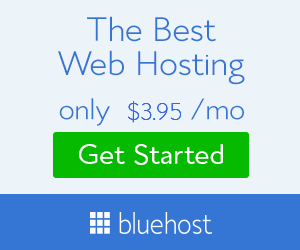


![Namecheap Review [2021]- Shop for the Right Domain name and Hosting service from the Right Place](https://blogger.googleusercontent.com/img/b/R29vZ2xl/AVvXsEg0eszLml50n5I9DM69RrvluMz_QDZ9oFEuIN_LDYpyNbXBi66V66WRCFnz8EI8sFde6F7xBuM2DdJvIzH4pOvqQYxzW2e0oy_vA8CBJflRfbqCHNpp5D-lpGnSdDRG7YE_gXdtmADREj0/s72-c-d/namecheap-home.jpg)

![AWeber Review [2021]-The Best Email Marketing Tool you can rely on](https://blogger.googleusercontent.com/img/b/R29vZ2xl/AVvXsEiyD_okxi9vGZM5zOSMIErRwiXxkHIZKISWwb4izhM7u3YB_kx6zJHZPcv9Oc0apQA6QTwf75ITf5Q-D6T7XFokPGpX6djJ74gIpdAL-_VGq895ReLbmtuh5gh5Eg5UFka08HKl1XT3BBo/s72-w640-c-h306/aweber1.jpg)
![Upleap Review [2021]- Increase your followers and Be a Star on Instagram](https://blogger.googleusercontent.com/img/b/R29vZ2xl/AVvXsEjsX_Pypq9q06eDol5EAxxzMiNhUezPlQW0eSoAvFAahqk9ATuLFcvJPMslTX_krPvvDz3uT56gBgzc5drmwjUlmXYQ4m-Vu_S-9Q45x6j-437Z-MVfvIffZd8dRI2S31o0Ff6w5Tmrdqs/s72-c-d/upleap_review_home.jpg)

![Namecheap Review [2021]- Shop for the Right Domain name and Hosting service from the Right Place](https://blogger.googleusercontent.com/img/b/R29vZ2xl/AVvXsEg0eszLml50n5I9DM69RrvluMz_QDZ9oFEuIN_LDYpyNbXBi66V66WRCFnz8EI8sFde6F7xBuM2DdJvIzH4pOvqQYxzW2e0oy_vA8CBJflRfbqCHNpp5D-lpGnSdDRG7YE_gXdtmADREj0/w72-h72-p-k-no-nu/namecheap-home.jpg)

![AWeber Review [2021]-The Best Email Marketing Tool you can rely on](https://blogger.googleusercontent.com/img/b/R29vZ2xl/AVvXsEiyD_okxi9vGZM5zOSMIErRwiXxkHIZKISWwb4izhM7u3YB_kx6zJHZPcv9Oc0apQA6QTwf75ITf5Q-D6T7XFokPGpX6djJ74gIpdAL-_VGq895ReLbmtuh5gh5Eg5UFka08HKl1XT3BBo/w72-h72-p-k-no-nu/aweber1.jpg)
No comments:
Post a Comment